this is part 2 of a 3-part series on creating an opt-in incentive for your mailchimp newsletter. click here to read part 1. part 3 will be available november 30th!
so, you've got your freebie and you're ready to roll. your mailchimp list is set up, and now, you need to create an automated email that delivers your freebie to loyal subscribers.
purchase automation credits to build your workflow
so, here's the thing: this isn't free. as you'll see shortly in this post, you can make a decision regarding how much money you want to spend. start small, and decide later if it's worth it for your blog to budget in.
to get started creating a workflow that will automatically send your freebie to subscribers when they sign up for your newsletter, sign in to your mailchimp account. on your dashboard, click automation on the top ribbon. you should see the image above that says automation is a paid feature.
click 'upgrade'. this takes you to a page that explains different mailchimp pro features and how much a monthly subscription costs. if you've got a large, engaged email list, it may be worth your investment in the long-run to go ahead and purchase a monthly paid feature subscription.
if you're just getting your feet wet in the newsletter world, i recommend the paying by credit option. you can always change your plan or purchase more credits. this is a great way to get started with a low investment. you will see this option listed as the pay as you go plan. go ahead and select this option if you aren't interested in paying for a monthly mailchimp plan just yet.
i know, i know. 5,000,000 people are reading my blog, too. but just to play it safe, i went with the handy dandy super reasonable $9.00 300 credit option to start with.
once you've purchased your credits, you will have access to the automation tab on your mailchimp dashboard. head back over there to get started building your welcome email.
create your welcome email
if you've sent a newsletter before, you can use some of your previous branding to match your welcome email to subscribers. if not, we'll be creating an email to really pack a punch, deliver your freebie and match your branding.
back on the automation tab, click on the 'create automation workflow' button. next, select the list of subscribers this welcome email will be associated with, likely the 'your blog name subscribers' list that you created previously. after selecting a list, you will have a ton of different types of email options. as you can see, you can really get creative with your automated emails! if you've got one freebie you're giving away in your welcome message, the most standard option is likely the best choice for now.
select the very first option, 'welcome message'.
next, you'll be prompted to name your welcome message, maybe 'newsletter freebie'. your subscribers won't see this. once you've input the name settings, click next.
on the next page, you'll be prompted to review the trigger that makes your automated email send. by default, it says that the automated email is triggered to send when people subscribe to my newsletter. simple, right? that's what we want.
the 'trigger workflow when subscribers are imported' checkbox simply gives you the option to have the workflow fire off if you manually import subscribers to the list.
now, you get to build your automated welcome email! click 'add email'. you will see an email, 'automation email #1', already sitting there for you to design. before we get to designing, there's one quick detail we need to fix.
see where it says that the workflow email is sent 1 day after the workflow is triggered? yeah, no. we don't want that. your subscriber is gonna sign up expecting your freebie, then be confused as to why it hasn't arrived 12 hours later, send you a confused email, yeah, just... no. so, instead, let's set up that trigger to fire off immediately. click 'change delay' and select 'immediately'.
after this, you can hit the 'design email' button! again, you'll be prompted to input a name for this email. for the subject, make it something fun and catchy - after all, this is the very first email your subscribers are receiving from your mailing list. since you're offering a fun incentive, you can even include that in your subject line - 'thanks for subscribing! here's your ____'.
input your subject line, then click 'next'.
now, for the fun part: designing your email and attaching the freebie! if you've sent a mailchimp newsletter before, you may have a saved template you can build off of. if not, select the 1-column template for simplicity's sake to get started.
mailchimp is a versatile platform for creating emails that look professional and polished, which i chat more about in part 3. for now, i'm going to detail how to attach your freebie to your email.
here's your blank email template, ready to be designed, fluffed up and pumped full o' good stuff. let's get your opt-in incentive in there to start with. to the left, you'll see a bunch of different content types you can put into your email. if you've got a video welcome message, for example, you can select 'video' to upload it and drop it right in to your email.
if you have a simple file that needs to be hosted somewhere and shared, all you need is a link or a button in your email that is clickable to take readers to the file.
while typing up your welcome email, create some text that says "click here to get ____!" or a button that says the same. buttons can be more fun because you can use colors to match your blog branding!
after selecting the text you want to take readers to your freebie, click the 'link' button. in the 'link to' dropdown box, select 'file'. you'll be prompted to upload your opt-in incentive. grab your pdf, e-book, photo, etc. that you created, and upload it.
now, readers can simply click the link in your email to access the freebie you made for them! however, there's more to welcome emails (and emails in general) than just throwing a freebie out there and hoping for the best. in part 3, i discuss crafting a good welcome message, what to include in your welcome email aside from your freebie, and using mailchimp's tools to create an email that matches your brand.
do you have experience with mailchimp's paid features? do you think it's worth it?
this is part 2 of a 3-part series on creating an opt-in incentive for your mailchimp newsletter. click here to read part 1. part 3 will be available november 30th!
want to read more on social media? check out these posts:
sharing others content & why it matters
how to have the best social media conference experience
how i stay organized
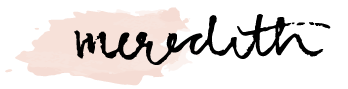














No comments:
Post a Comment
Thank you for commenting on my blog! If you have any questions, feel free to email me at hello@meredithnoelle.com.